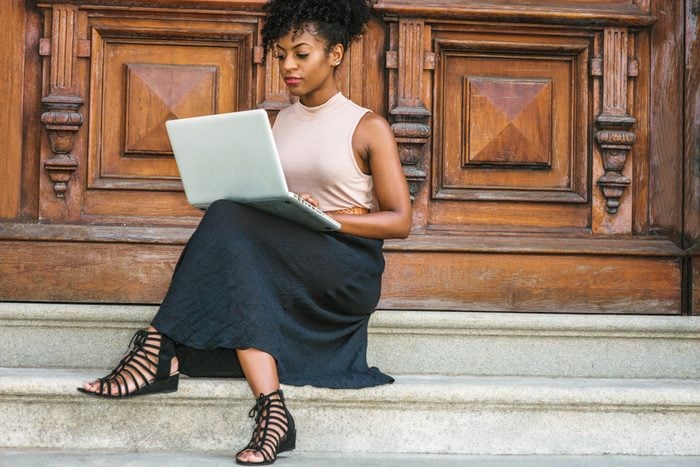
Check for malware
Make sure that spyware, malware (malicious software), or a virus hasn’t infected your computer. The symptoms include slow processing, a new home page on your web browser that you didn’t actively choose, or frequent messages saying that something is corrupt or flagging an error, according to Michael Schwehr, founder of JumpStart Computing in Alexandria, Virginia. “Viruses and malware will keep your computer running as slow as possible, while the virus is trying to spy on what you do online,” says Marc Enzor, owner of the computer repair company Geeks 2 U. “Be sure to have a good antivirus software, keep it up to date, and make sure it runs often.” Scan your computer with the anti-virus program you already have, or download an additional malware-detecting program such as Malwarebytes Anti-Malware, which is free and which many experts recommend. Watch out for these other signs someone is spying on your computer.

Evaluate your antivirus software
While viruses or malware can certainly make your machine sluggish, a number of popular antivirus programs—McAfee, for example—can actually contribute to the drag themselves. “One of the main culprits of computer slow-down is anti-virus software (and computer clean-up utilities),” Burton Kelso, technology expert and blogger, tells RD.com. When it comes to protecting your computer, sometimes less is more. Kelso recommends using the software that comes with your computer since you should already have an antivirus program. “Windows users have access to Windows Defender and Macintosh users have XProtect. Both are free and already installed when you get your computer,” he says. You can also try a free alternative like Malwarebytes that won’t weigh down your system.

Try more RAM
“To really speed up a computer, you’ll want to upgrade your hardware. That typically includes increasing the RAM,” suggests EWC Technologies CEO Nino Vanich. “Most computers have at least eight gigabytes of RAM these days.” Kelso agrees that “both Windows and Macintosh computers need a minimum of eight gigabytes of RAM to run effectively,” and even recommends 16 gigabytes for people who prefer their computers especially quick and responsive. Adding RAM can be complicated, however; look up your model before ordering what you need. Kelso even suggests hiring an IT professional to ensure that all goes smoothly with the RAM installation.

Close unused programs
If you run too many programs at once—for example having a Web browser, an Excel spreadsheet, and Spotify open at the same time—you’ll overload the computer and slow its processing speed significantly. “Many users will close an application window via the red cross in the top right-hand corner; however, many applications will still technically be running,” advises Mathew Porter, director at Kumo Digital. “This consumes valuable processing power and RAM which in turn will slow down your [computer].”
To find and close programs that you may not realize are running, your Task Manager or Activity Monitor is your best friend. On Macs, use the “Spotlight” search (the magnifying glass icon in the screen’s upper right corner) to look for and open “Activity Monitor.” For computers running Windows, press Ctrl+Alt+Del to bring up the Task Manager. You’ll see a list of programs you’re currently running, along with how much memory each is using. Click on any application you aren’t using and click “End Task” on Windows or the X button on a Mac to free up some memory and make your computer faster. Close the unused programs and then reboot the computer.
And if you’re a Windows 10 user, you can actually avoid having to do this every time by preventing programs from running in the background. Find the “Privacy” option under “Settings.” Select “background apps,” and then you can restrict certain apps from running in the background by turning off the toggle switch. The Chrome extension “The Great Suspender” can also do this for you. Check out some super-simple keyboard shortcuts everyone should know.

Delete unused programs
Closing programs you’re not using can help speed up your computer, but you can also help achieve that result by uninstalling programs altogether. Only do this with programs you don’t use, of course; chances are you have more than you thought. “During the lifespan of a computer, we tend to install all types of software only to never use it again,” Enzor says. “Some of that may be running in the background and causing your computer to slow to a crawl.” In addition to programs you may have installed yourself and forgotten about, the computer itself will probably come with programs you’re never going to use. If you use Windows, you can access your list of programs by finding Programs & Features in the Control Panel. Click “Uninstall” to remove the programs you no longer use. Mac users should open Applications and click and drag any programs they don’t use to the Trash icon.

Get a Solid-State Drive
Though it may seem like a last resort and an overly complicated solution, switching up your hard drive can make a big difference. “A Solid-State Drive (SSD) is a drive that stores all your data on memory chips and can read and write data 20 to 100 times faster than a typical hard drive,” Enzor explains. “They have really started to become popular since 2009, and as they become more mass-produced, their pricing has come down to reality.” Like adding more RAM, this is likely something that you’ll want to have a professional do, to make sure that you’re getting the right type of interface. Or, if you’re preparing to replace your computer soon anyway, simply wait until you spring for a new computer and make sure to get one with an SSD. Plus, find out some hidden reasons your Internet is so slow.

Remove unnecessary auto-start programs
When you start up your computer, some programs automatically start up, sapping your machine’s resources. Here’s how to fix it: On a Mac, click “System Preferences,” then “Users and Groups,” and then “Login Items.” From there, remove any programs you don’t want to open when you restart your computer and that should make it a bit faster. For Windows, head to the Startup tab and click “Disable” on the programs you don’t want to instantly open. Even if they’re programs you use often, you can still easily access them as soon as you turn on your computer by creating shortcuts for them in your desktop.

Reboot regularly
Speaking of restarting your computer, that’s another simple thing that probably has a bigger impact on your computer’s speed than you might think. It’s tempting to put your computer to sleep at night instead of shutting down. Who wants to wait for it to reboot in the morning? Problem is, when you don’t restart a computer regularly, it can start behaving strangely and responding more slowly. “Allowing your device to reboot is one of the easiest but most overlooked tactics for boosting your computer speed,” says Christina Mullen, Communications Specialist at Your Local Security. “Yes, it’s nice to be able to get right to work with a shake of the mouse, but that convenience will eventually cost you.” When you restart it, which should ideally be every few days to a week or so, make sure that you’re actually shutting it down using the menu option, not just hitting the power button. Find out more about how often to shut down your computer, and why.
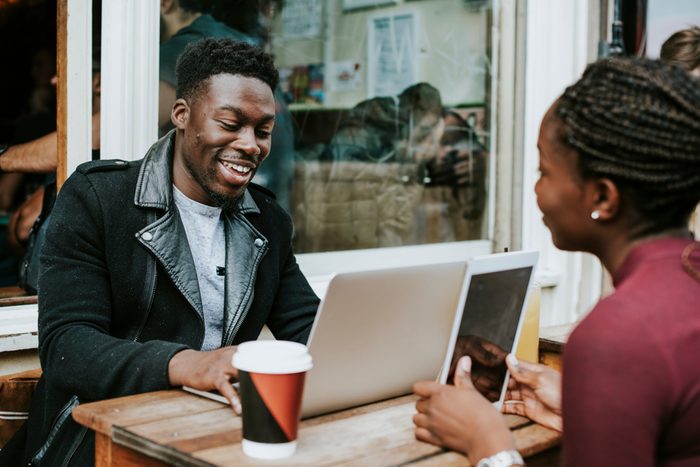
Do some cleanup
Photos, videos, and other extra-large files hog space on your computer and make it run slowly. Though deleting some will definitely help matters, that’s far from the only option. Chris Scalise of Discount-Computer.com recommends rearranging some of your files in a process called defragmenting or “defragging.” One simple way to do this is to move larger files, like movies and photos, to a CD or a Cloud so that they’re not taking up space on your hard drive, slowing it down. “You may have files that you want to save but that don’t necessarily need on your hard drive,” Scalise says. “When you consider that a single high-res photo can occupy 15 gigabytes or more, it’s worth moving that data off of your main computing device and onto some external device.”
Stacy Caprio of her.ceo suggests another simple cleanup measure, too: Clearing files from your desktop. “If your desktop is full of images, folders, and screenshots, try deleting them or moving them into a different folder in your documents file,” she tells RD.com. “Having too many extraneous pieces of information saved on your desktop can cause your computer to run more slowly, due to having to keep all the extra information ready to access on your desktop.”

Upgrade the computer
There are various remedies to speed up older computers, such as reverting to factory settings—but then again, you’ll lose all your information, unless you back it up or hire someone to do it. But you can only teach an old dog so many new tricks. If a computer is five or more years old, it may be so out of date that you will need to continually remedy problems. Most experts recommend that you replace computers once every five years. Especially if your computer uses outdated software; Tony Zaragoza, Intel Business Development Manager at PCM, Inc., claims that “PCs that use Windows 7, Windows XP, or anything older are more vulnerable to hackers, viruses, and malware.” Newer PCs, ideally ones that use Windows 10, “are built more secure and up to date to combat today’s threats,” Zaragoza adds. “Besides being more secure, you will have the benefit of much better performance.” Next, read up on the 15 common computer mistakes you should have stopped making by now.